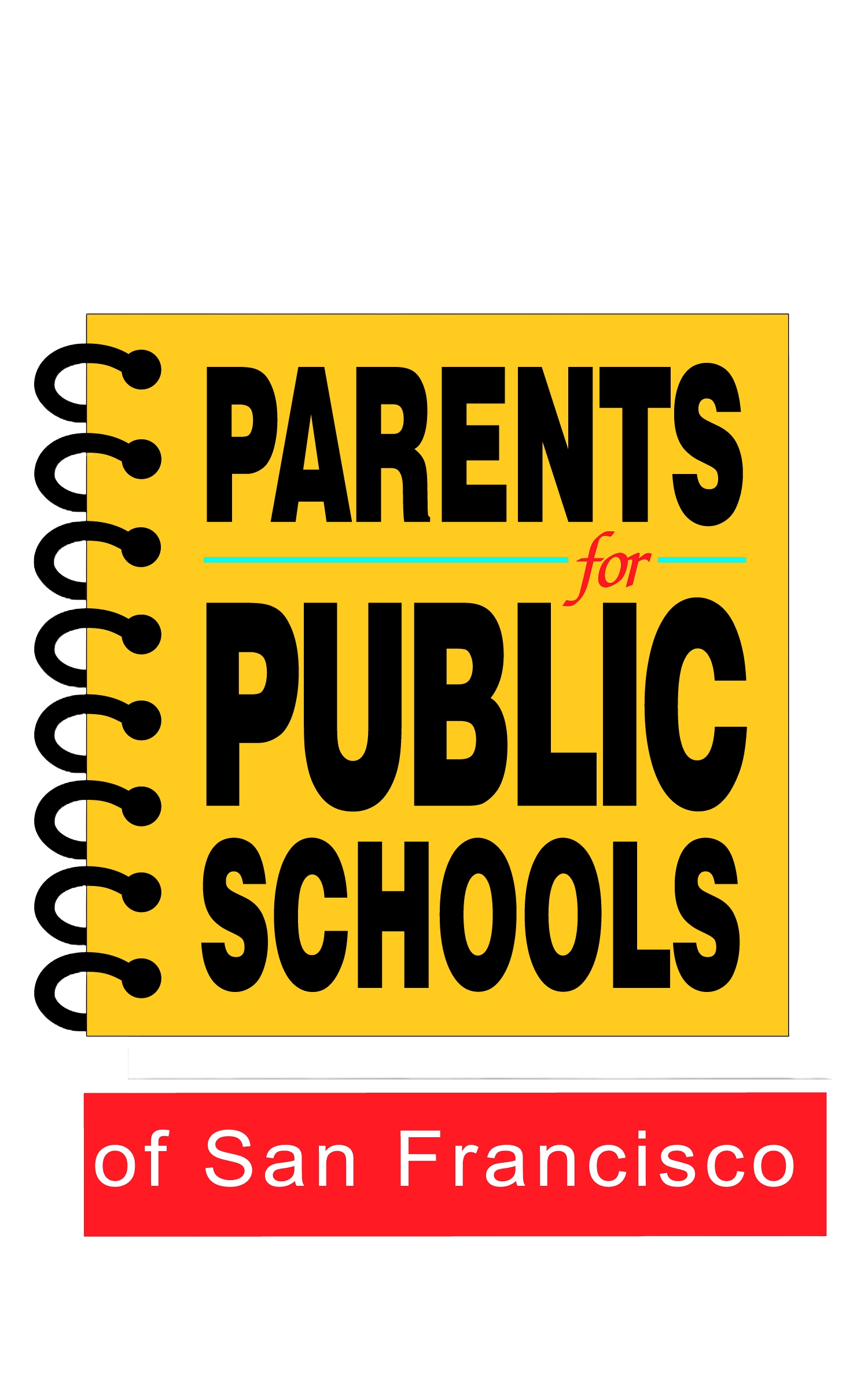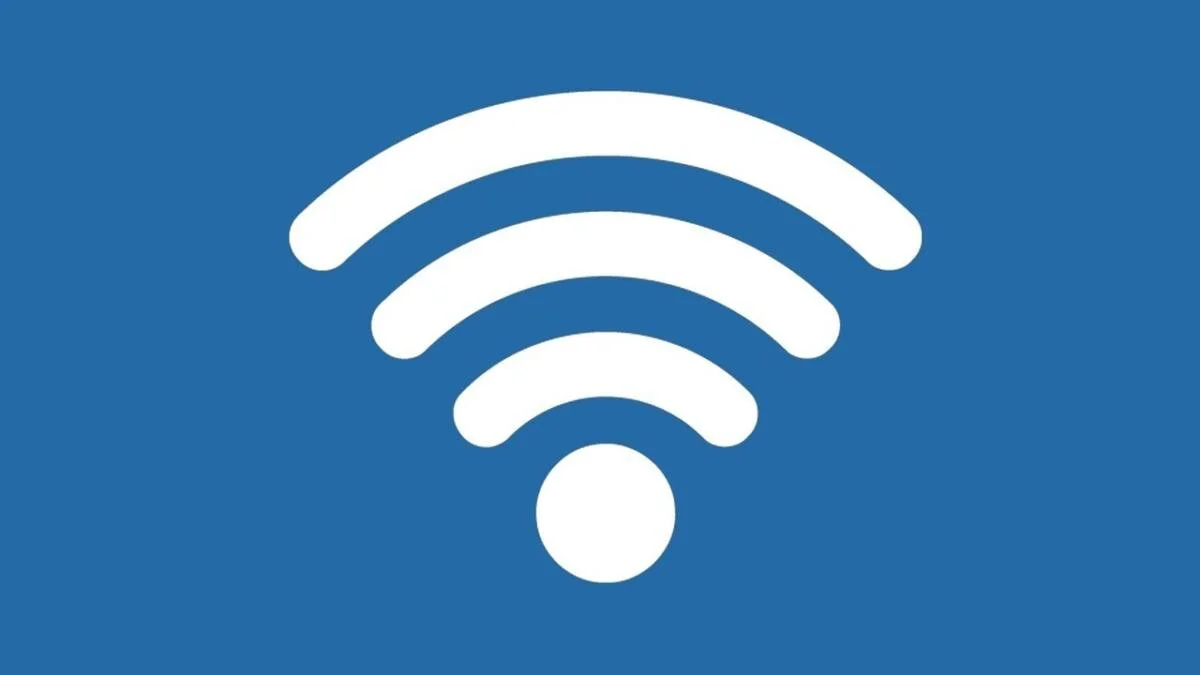Learning @ Home: Tech Basics You Need to Know
Missed our workshop on Tech Basics? Here are some key tips!
What Tech Do We Need?
Access to ParentVUE:
View grades & report cards
Check attendance and schedules
Find Student ID and student Login info
Use ParentVue to connect with your child’s teachers.
A device & WIFI
A computer or tablet to view class schedules, access Zoom, receive messages and complete assigned work
Need a device? Fill out a Tech Request Form
Internet access through WiFi at home or through a free SFUSD WiFi Hotspot.
Online Learning Programs
Seesaw for PK -2nd grade, Access this program by using the Seesaw code sent from school or a Clever Badge.
Google Classroom for 3rd - 12th grades. Student logs in to Google to access, Mail, Classroom & Drive You will to get your student’s Google Login
Need A Computer or WiFi?
Fill out a Fall 2020 Tech Request Form
Now available to TK - 2 as well as new students and higher grades.
SFUSD will prioritize those who need a device to access learning
To get a device you will need an email address, a phone number and your child’s Student ID
Got a SFUSD device that is not working? Email familylink@sfusd.edu or call 415 340 1716
WiFi Troubleshooting
WiFi slow?
Run a speed test https://www.speedtest.net
Check different spaces at home
Need about 2.5 - 3.5 Mbps for Zoom
Alleviate home Wi-Fi network congestion
Make an internet schedule with the whole family to show others are in Zoom meetings.
Consider turning video off when attending Zoom meetings
Fix times to use bandwidth such as streaming videos or playing multiplayer games
Switch your phone to cellular network only
Free up home WiFi by Using your phone as a HotSpot
More affordable WiFi?
Services to make internet service more affordable
ParentVue - What You Need to Know
Activate your account to access all your student’s school information
Update your contact info to make sure you receive district & school updates
Check your child’s attendance and grades
Apply and enroll online!
Accessing Seesaw - for K - 2 students
STEP 1: Download or update the Seesaw Class app on your device or go to app.seesaw.me to get started.
STEP 2: Click ‘I’m a Student’ to log in with your Home Learning Code - provided by your school.
STEP 3: Once logged in, you will be in your student journal where you can create posts, complete work in the Activities tab, and see announcements from your teacher using the Inbox tab.
Google Classroom
Login with your student to Google.com. If you don’t know your student Google login, look it up in ParentVue.
Look in the menu (9 dots) in the right corner for access to Gmail and Google Classroom. Select the + button to add a class and use the classroom code to join a class.
In each class, select the Classwork tab to see assigned work, and the People tab to email the teacher.
Ask your child’s teacher about Guardian Email Summaries - sent weekly with your student’s upcoming or missing work.
Helpful Videos and Online Guides
What Counts as “Attendance”
Any of the Following:
Participation in daily live interaction activities such as Zoom
Participation on Seesaw for grades K-2 or Google Classroom for grades 3-12
Complete independent work or work assignments.
This could also be by email, photos, phone conferences if no access to platforms
1:1 interaction with educators
Support Your Child to Engage Online
“Practice” for Zoom or Google Meet classes
Aim camera to see your whole face
Learn how to mute/unmute and how to speak so you can be heard well
Reduce distractions
“Low-traffic” location
Close windows/tabs
Put phone away
Consider headphones
Get some water and use bathroom before class
Communication is Key
Stated goal from SFUSD “Teachers will share weekly schedules, lesson content and assignments and communicate about child’s progress”
No details yet on exactly what families can expect from school sites but the more you can connect with your online school community, the better!
ParentVue: regularly check your account and look out for messages. Email your child’s teachers if you have a concern.